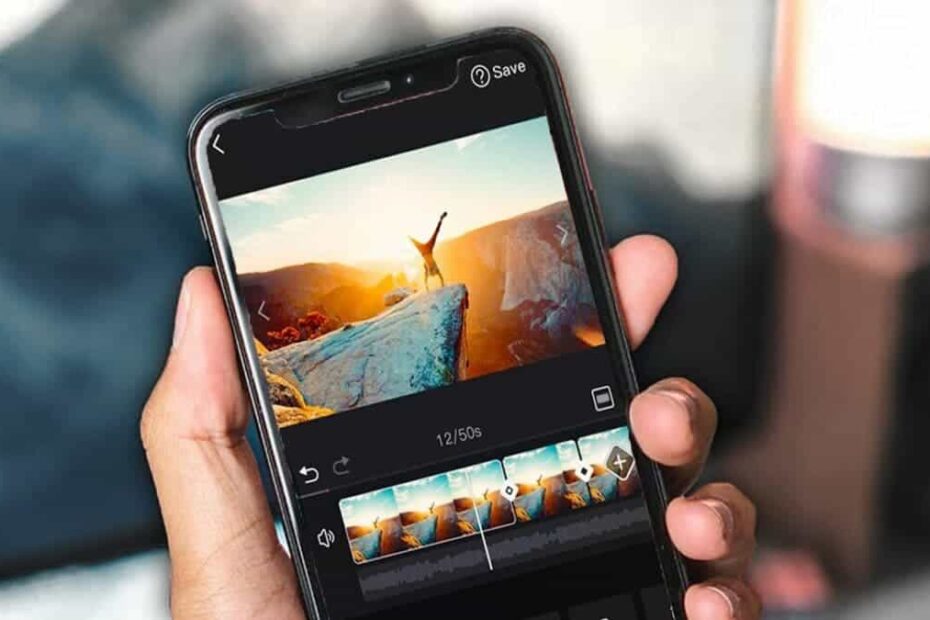Video editing has become more accessible than ever, thanks to the powerful capabilities of modern smartphones and the availability of user-friendly editing apps. Whether you’re a content creator, aspiring filmmaker, or someone looking to enhance your social media videos, learning to edit videos on your mobile device opens up a world of creative possibilities. In this beginner’s guide, we’ll explore essential tips, techniques, and recommended apps to help you get started with video editing on your smartphone.
1. Choosing the Right Video Editing App
The first step in mobile video editing is selecting the right app that suits your needs and skill level. There are several excellent video editing apps available for both iOS and Android devices, each offering unique features and interfaces:
- iMovie (iOS): Apple’s iMovie is a popular choice for iOS users, offering intuitive editing tools such as trimming, transitions, titles, and audio adjustments. It’s suitable for beginners and provides a seamless experience across Apple devices.
- Adobe Premiere Rush (iOS, Android): Adobe Premiere Rush is a versatile app that offers powerful editing capabilities, including multi-track editing, color correction, audio enhancement, and built-in templates for quick editing.
- Kinemaster (iOS, Android): Kinemaster is known for its extensive features, including multiple layers of video and audio, chroma key (green screen), transitions, and real-time video and audio effects. It’s ideal for users looking to create more complex edits on their mobile device.
- CapCut (iOS, Android): CapCut is a free app that offers basic editing tools along with advanced features like video stabilization, speed control, and customizable transitions. It’s suitable for beginners and offers a straightforward interface.
2. Understanding Basic Editing Tools
Once you’ve chosen your editing app, familiarize yourself with basic editing tools to start creating your video masterpiece:
- Trimming and Cutting: Trim and cut clips to remove unwanted parts or create seamless transitions between scenes.
- Adding Transitions: Enhance the flow of your video by adding transitions such as fades, dissolves, or slide effects between clips.
- Adding Text and Titles: Include text overlays, titles, and captions to provide context, introduce segments, or highlight key points in your video.
- Adjusting Audio: Adjust audio levels, add background music, or incorporate voiceovers to enhance your video’s auditory experience.
3. Enhancing Visuals with Effects and Filters
Many video editing apps offer a variety of effects and filters to enhance your video’s visual appeal:
- Color Correction: Adjust brightness, contrast, saturation, and color temperature to achieve a desired look or match footage from different sources.
- Filters and Presets: Apply artistic filters or presets to add a specific mood or style to your video, such as black and white, vintage, or cinematic looks.
- Motion Graphics: Some apps allow you to add animated graphics, stickers, or overlays to your video to create engaging visuals and emphasize key points.
4. Advanced Techniques for Creative Editing
As you gain confidence in basic editing techniques, consider exploring more advanced editing features to elevate your videos:
- Multi-track Editing: Arrange multiple layers of video and audio tracks to create complex sequences or incorporate B-roll footage and overlays.
- Green Screen (Chroma Key): Use chroma keying to replace a solid color background with another image or video, allowing for creative compositing effects.
- Speed Control and Slow Motion: Adjust playback speed to create dramatic effects, emphasize action sequences, or showcase details in slow motion.
5. Exporting and Sharing Your Video
Once you’ve completed editing your video, it’s time to export and share your creation with the world:
- Resolution and Format: Choose the appropriate resolution and file format for your video, considering the platform where you’ll be sharing it (e.g., YouTube, Instagram, TikTok).
- Sharing Options: Most editing apps offer direct sharing options to social media platforms or allow you to save the video to your device for later distribution.
- Feedback and Iteration: Share your video with friends, family, or online communities to gather feedback and improve your editing skills. Embrace constructive criticism as an opportunity to grow as a video editor.
Conclusion
A Beginner’s Guide to Video Editing on Your Mobile Device
Video editing has become more accessible than ever, thanks to the powerful capabilities of modern smartphones and the availability of user-friendly editing apps. Whether you’re a content creator, aspiring filmmaker, or someone looking to enhance your social media videos, learning to edit videos on your mobile device opens up a world of creative possibilities. In this beginner’s guide, we’ll explore essential tips, techniques, and recommended apps to help you get started with video editing on your smartphone.
1. Choosing the Right Video Editing App
The first step in mobile video editing is selecting the right app that suits your needs and skill level. There are several excellent video editing apps available for both iOS and Android devices, each offering unique features and interfaces:
- iMovie (iOS): Apple’s iMovie is a popular choice for iOS users, offering intuitive editing tools such as trimming, transitions, titles, and audio adjustments. It’s suitable for beginners and provides a seamless experience across Apple devices.
- Adobe Premiere Rush (iOS, Android): Adobe Premiere Rush is a versatile app that offers powerful editing capabilities, including multi-track editing, color correction, audio enhancement, and built-in templates for quick editing.
- Kinemaster (iOS, Android): Kinemaster is known for its extensive features, including multiple layers of video and audio, chroma key (green screen), transitions, and real-time video and audio effects. It’s ideal for users looking to create more complex edits on their mobile device.
- CapCut (iOS, Android): CapCut is a free app that offers basic editing tools along with advanced features like video stabilization, speed control, and customizable transitions. It’s suitable for beginners and offers a straightforward interface.
2. Understanding Basic Editing Tools
Once you’ve chosen your editing app, familiarize yourself with basic editing tools to start creating your video masterpiece:
- Trimming and Cutting: Trim and cut clips to remove unwanted parts or create seamless transitions between scenes.
- Adding Transitions: Enhance the flow of your video by adding transitions such as fades, dissolves, or slide effects between clips.
- Adding Text and Titles: Include text overlays, titles, and captions to provide context, introduce segments, or highlight key points in your video.
- Adjusting Audio: Adjust audio levels, add background music, or incorporate voiceovers to enhance your video’s auditory experience.
3. Enhancing Visuals with Effects and Filters
Many video editing apps offer a variety of effects and filters to enhance your video’s visual appeal:
- Color Correction: Adjust brightness, contrast, saturation, and color temperature to achieve a desired look or match footage from different sources.
- Filters and Presets: Apply artistic filters or presets to add a specific mood or style to your video, such as black and white, vintage, or cinematic looks.
- Motion Graphics: Some apps allow you to add animated graphics, stickers, or overlays to your video to create engaging visuals and emphasize key points.
4. Advanced Techniques for Creative Editing
As you gain confidence in basic editing techniques, consider exploring more advanced editing features to elevate your videos:
- Multi-track Editing: Arrange multiple layers of video and audio tracks to create complex sequences or incorporate B-roll footage and overlays.
- Green Screen (Chroma Key): Use chroma keying to replace a solid color background with another image or video, allowing for creative compositing effects.
- Speed Control and Slow Motion: Adjust playback speed to create dramatic effects, emphasize action sequences, or showcase details in slow motion.
5. Exporting and Sharing Your Video
Once you’ve completed editing your video, it’s time to export and share your creation with the world:
- Resolution and Format: Choose the appropriate resolution and file format for your video, considering the platform where you’ll be sharing it (e.g., YouTube, Instagram, TikTok).
- Sharing Options: Most editing apps offer direct sharing options to social media platforms or allow you to save the video to your device for later distribution.
- Feedback and Iteration: Share your video with friends, family, or online communities to gather feedback and improve your editing skills. Embrace constructive criticism as an opportunity to grow as a video editor.
Conclusion
A Beginner’s Guide to Video Editing on Your Mobile Device
Video editing has become more accessible than ever, thanks to the powerful capabilities of modern smartphones and the availability of user-friendly editing apps. Whether you’re a content creator, aspiring filmmaker, or someone looking to enhance your social media videos, learning to edit videos on your mobile device opens up a world of creative possibilities. In this beginner’s guide, we’ll explore essential tips, techniques, and recommended apps to help you get started with video editing on your smartphone.
1. Choosing the Right Video Editing App
The first step in mobile video editing is selecting the right app that suits your needs and skill level. There are several excellent video editing apps available for both iOS and Android devices, each offering unique features and interfaces:
- iMovie (iOS): Apple’s iMovie is a popular choice for iOS users, offering intuitive editing tools such as trimming, transitions, titles, and audio adjustments. It’s suitable for beginners and provides a seamless experience across Apple devices.
- Adobe Premiere Rush (iOS, Android): Adobe Premiere Rush is a versatile app that offers powerful editing capabilities, including multi-track editing, color correction, audio enhancement, and built-in templates for quick editing.
- Kinemaster (iOS, Android): Kinemaster is known for its extensive features, including multiple layers of video and audio, chroma key (green screen), transitions, and real-time video and audio effects. It’s ideal for users looking to create more complex edits on their mobile device.
- CapCut (iOS, Android): CapCut is a free app that offers basic editing tools along with advanced features like video stabilization, speed control, and customizable transitions. It’s suitable for beginners and offers a straightforward interface.
2. Understanding Basic Editing Tools
Once you’ve chosen your editing app, familiarize yourself with basic editing tools to start creating your video masterpiece:
- Trimming and Cutting: Trim and cut clips to remove unwanted parts or create seamless transitions between scenes.
- Adding Transitions: Enhance the flow of your video by adding transitions such as fades, dissolves, or slide effects between clips.
- Adding Text and Titles: Include text overlays, titles, and captions to provide context, introduce segments, or highlight key points in your video.
- Adjusting Audio: Adjust audio levels, add background music, or incorporate voiceovers to enhance your video’s auditory experience.
3. Enhancing Visuals with Effects and Filters
Many video editing apps offer a variety of effects and filters to enhance your video’s visual appeal:
- Color Correction: Adjust brightness, contrast, saturation, and color temperature to achieve a desired look or match footage from different sources.
- Filters and Presets: Apply artistic filters or presets to add a specific mood or style to your video, such as black and white, vintage, or cinematic looks.
- Motion Graphics: Some apps allow you to add animated graphics, stickers, or overlays to your video to create engaging visuals and emphasize key points.
4. Advanced Techniques for Creative Editing
As you gain confidence in basic editing techniques, consider exploring more advanced editing features to elevate your videos:
- Multi-track Editing: Arrange multiple layers of video and audio tracks to create complex sequences or incorporate B-roll footage and overlays.
- Green Screen (Chroma Key): Use chroma keying to replace a solid color background with another image or video, allowing for creative compositing effects.
- Speed Control and Slow Motion: Adjust playback speed to create dramatic effects, emphasize action sequences, or showcase details in slow motion.
5. Exporting and Sharing Your Video
Once you’ve completed editing your video, it’s time to export and share your creation with the world:
- Resolution and Format: Choose the appropriate resolution and file format for your video, considering the platform where you’ll be sharing it (e.g., YouTube, Instagram, TikTok).
- Sharing Options: Most editing apps offer direct sharing options to social media platforms or allow you to save the video to your device for later distribution.
- Feedback and Iteration: Share your video with friends, family, or online communities to gather feedback and improve your editing skills. Embrace constructive criticism as an opportunity to grow as a video editor.
Conclusion
Learning to edit videos on your mobile device opens up endless possibilities for creativity and expression. Whether you’re creating vlogs, tutorials, social media content, or personal projects, mastering video editing basics allows you to bring your ideas to life with professional-looking results. By choosing the right editing app, understanding basic tools and techniques, exploring advanced features, and sharing your videos with others, you’ll gain confidence and proficiency in mobile video editing. Start your journey today and unleash your creativity through the art of video editing on your smartphone!
Learning to edit videos on your mobile device opens up endless possibilities for creativity and expression. Whether you’re creating vlogs, tutorials, social media content, or personal projects, mastering video editing basics allows you to bring your ideas to life with professional-looking results. By choosing the right editing app, understanding basic tools and techniques, exploring advanced features, and sharing your videos with others, you’ll gain confidence and proficiency in mobile video editing. Start your journey today and unleash your creativity through the art of video editing on your smartphone!
Learning to edit videos on your mobile device opens up endless possibilities for creativity and expression. Whether you’re creating vlogs, tutorials, social media content, or personal projects, mastering video editing basics allows you to bring your ideas to life with professional-looking results. By choosing the right editing app, understanding basic tools and techniques, exploring advanced features, and sharing your videos with others, you’ll gain confidence and proficiency in mobile video editing. Start your journey today and unleash your creativity through the art of video editing on your smartphone!
A Beginner’s Guide to Video Editing on Your Mobile Device
Video editing has become more accessible than ever, thanks to the powerful capabilities of modern smartphones and the availability of user-friendly editing apps. Whether you’re a content creator, aspiring filmmaker, or someone looking to enhance your social media videos, learning to edit videos on your mobile device opens up a world of creative possibilities. In this beginner’s guide, we’ll explore essential tips, techniques, and recommended apps to help you get started with video editing on your smartphone.
1. Choosing the Right Video Editing App
The first step in mobile video editing is selecting the right app that suits your needs and skill level. There are several excellent video editing apps available for both iOS and Android devices, each offering unique features and interfaces:
- iMovie (iOS): Apple’s iMovie is a popular choice for iOS users, offering intuitive editing tools such as trimming, transitions, titles, and audio adjustments. It’s suitable for beginners and provides a seamless experience across Apple devices.
- Adobe Premiere Rush (iOS, Android): Adobe Premiere Rush is a versatile app that offers powerful editing capabilities, including multi-track editing, color correction, audio enhancement, and built-in templates for quick editing.
- Kinemaster (iOS, Android): Kinemaster is known for its extensive features, including multiple layers of video and audio, chroma key (green screen), transitions, and real-time video and audio effects. It’s ideal for users looking to create more complex edits on their mobile device.
- CapCut (iOS, Android): CapCut is a free app that offers basic editing tools along with advanced features like video stabilization, speed control, and customizable transitions. It’s suitable for beginners and offers a straightforward interface.
2. Understanding Basic Editing Tools
Once you’ve chosen your editing app, familiarize yourself with basic editing tools to start creating your video masterpiece:
- Trimming and Cutting: Trim and cut clips to remove unwanted parts or create seamless transitions between scenes.
- Adding Transitions: Enhance the flow of your video by adding transitions such as fades, dissolves, or slide effects between clips.
- Adding Text and Titles: Include text overlays, titles, and captions to provide context, introduce segments, or highlight key points in your video.
- Adjusting Audio: Adjust audio levels, add background music, or incorporate voiceovers to enhance your video’s auditory experience.
3. Enhancing Visuals with Effects and Filters
Many video editing apps offer a variety of effects and filters to enhance your video’s visual appeal:
- Color Correction: Adjust brightness, contrast, saturation, and color temperature to achieve a desired look or match footage from different sources.
- Filters and Presets: Apply artistic filters or presets to add a specific mood or style to your video, such as black and white, vintage, or cinematic looks.
- Motion Graphics: Some apps allow you to add animated graphics, stickers, or overlays to your video to create engaging visuals and emphasize key points.
4. Advanced Techniques for Creative Editing
As you gain confidence in basic editing techniques, consider exploring more advanced editing features to elevate your videos:
- Multi-track Editing: Arrange multiple layers of video and audio tracks to create complex sequences or incorporate B-roll footage and overlays.
- Green Screen (Chroma Key): Use chroma keying to replace a solid color background with another image or video, allowing for creative compositing effects.
- Speed Control and Slow Motion: Adjust playback speed to create dramatic effects, emphasize action sequences, or showcase details in slow motion.
5. Exporting and Sharing Your Video
Once you’ve completed editing your video, it’s time to export and share your creation with the world:
- Resolution and Format: Choose the appropriate resolution and file format for your video, considering the platform where you’ll be sharing it (e.g., YouTube, Instagram, TikTok).
- Sharing Options: Most editing apps offer direct sharing options to social media platforms or allow you to save the video to your device for later distribution.
- Feedback and Iteration: Share your video with friends, family, or online communities to gather feedback and improve your editing skills. Embrace constructive criticism as an opportunity to grow as a video editor.
Conclusion
Learning to edit videos on your mobile device opens up endless possibilities for creativity and expression. Whether you’re creating vlogs, tutorials, social media content, or personal projects, mastering video editing basics allows you to bring your ideas to life with professional-looking results. By choosing the right editing app, understanding basic tools and techniques, exploring advanced features, and sharing your videos with others, you’ll gain confidence and proficiency in mobile video editing. Start your journey today and unleash your creativity through the art of video editing on your smartphone!
Video editing has become more accessible than ever, thanks to the powerful capabilities of modern smartphones and the availability of user-friendly editing apps. Whether you’re a content creator, aspiring filmmaker, or someone looking to enhance your social media videos, learning to edit videos on your mobile device opens up a world of creative possibilities. In this beginner’s guide, we’ll explore essential tips, techniques, and recommended apps to help you get started with video editing on your smartphone.
1. Choosing the Right Video Editing App
The first step in mobile video editing is selecting the right app that suits your needs and skill level. There are several excellent video editing apps available for both iOS and Android devices, each offering unique features and interfaces:
- iMovie (iOS): Apple’s iMovie is a popular choice for iOS users, offering intuitive editing tools such as trimming, transitions, titles, and audio adjustments. It’s suitable for beginners and provides a seamless experience across Apple devices.
- Adobe Premiere Rush (iOS, Android): Adobe Premiere Rush is a versatile app that offers powerful editing capabilities, including multi-track editing, color correction, audio enhancement, and built-in templates for quick editing.
- Kinemaster (iOS, Android): Kinemaster is known for its extensive features, including multiple layers of video and audio, chroma key (green screen), transitions, and real-time video and audio effects. It’s ideal for users looking to create more complex edits on their mobile device.
- CapCut (iOS, Android): CapCut is a free app that offers basic editing tools along with advanced features like video stabilization, speed control, and customizable transitions. It’s suitable for beginners and offers a straightforward interface.
2. Understanding Basic Editing Tools
Once you’ve chosen your editing app, familiarize yourself with basic editing tools to start creating your video masterpiece:
- Trimming and Cutting: Trim and cut clips to remove unwanted parts or create seamless transitions between scenes.
- Adding Transitions: Enhance the flow of your video by adding transitions such as fades, dissolves, or slide effects between clips.
- Adding Text and Titles: Include text overlays, titles, and captions to provide context, introduce segments, or highlight key points in your video.
- Adjusting Audio: Adjust audio levels, add background music, or incorporate voiceovers to enhance your video’s auditory experience.
3. Enhancing Visuals with Effects and Filters
Many video editing apps offer a variety of effects and filters to enhance your video’s visual appeal:
- Color Correction: Adjust brightness, contrast, saturation, and color temperature to achieve a desired look or match footage from different sources.
- Filters and Presets: Apply artistic filters or presets to add a specific mood or style to your video, such as black and white, vintage, or cinematic looks.
- Motion Graphics: Some apps allow you to add animated graphics, stickers, or overlays to your video to create engaging visuals and emphasize key points.
4. Advanced Techniques for Creative Editing
As you gain confidence in basic editing techniques, consider exploring more advanced editing features to elevate your videos:
- Multi-track Editing: Arrange multiple layers of video and audio tracks to create complex sequences or incorporate B-roll footage and overlays.
- Green Screen (Chroma Key): Use chroma keying to replace a solid color background with another image or video, allowing for creative compositing effects.
- Speed Control and Slow Motion: Adjust playback speed to create dramatic effects, emphasize action sequences, or showcase details in slow motion.
5. Exporting and Sharing Your Video
Once you’ve completed editing your video, it’s time to export and share your creation with the world:
- Resolution and Format: Choose the appropriate resolution and file format for your video, considering the platform where you’ll be sharing it (e.g., YouTube, Instagram, TikTok).
- Sharing Options: Most editing apps offer direct sharing options to social media platforms or allow you to save the video to your device for later distribution.
- Feedback and Iteration: Share your video with friends, family, or online communities to gather feedback and improve your editing skills. Embrace constructive criticism as an opportunity to grow as a video editor.
Conclusion
Learning to edit videos on your mobile device opens up endless possibilities for creativity and expression. Whether you’re creating vlogs, tutorials, social media content, or personal projects, mastering video editing basics allows you to bring your ideas to life with professional-looking results. By choosing the right editing app, understanding basic tools and techniques, exploring advanced features, and sharing your videos with others, you’ll gain confidence and proficiency in mobile video editing. Start your journey today and unleash your creativity through the art of video editing on your smartphone!